3.2 Tree Editing and Reporting Pane
The top left pane within TreeAge Pro is used to build model structure and to review analysis output (reports, dashboards and graphs).
Typically, you will have multiple tabs open in this pane - one for each open model and each open model output. The currently active tab will be shown with a gray tab, while the inactive tabs will have a white tab. Simply click on one of the other tabs to change the active tab within the pane.
IMPORTANT: This pane is the main controller for the overall application window. When you select a model, the toolbar will change so items relevant to the model are active and the elements within the bottom left model input panes will change to be elements of the active model. If you select a tab which has model output (graphs, reports etc) as the active tab, the toolbar will change corresponding to the analysis tab. Because its an output tab, the model input pane will display nothing because no model is currently "active".
The main application toolbar includes yellow back and forward arrows to that allow you to move among the open tabs for models and analysis output.
Close one/some/all tabs
Often when running lots of analysis, many tabs will be open in the upper left of the pane. You can close any single tab by selecting the cross (and you will be prompted to save the work). Often multiple tabs of output need to be closed at once. You can right-click with your mouse on any tab and choose which tabs to close, as indicated in the figure below.
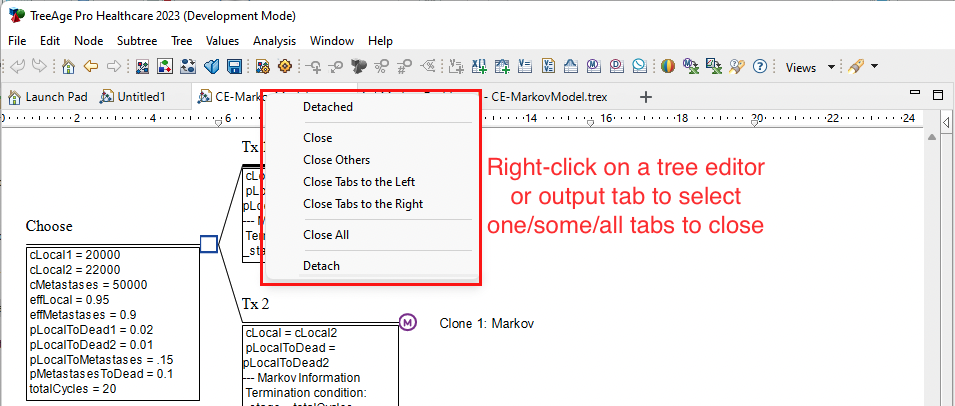
The next section describes the Tree Diagram Editor used to create your model structure.
