5.2 Create and configure your model
Before creating the model structure and inputting the numeric values, models must be setup or configured. Configuring a model will ensure the model is calculated and the output displayed appropriately. Model configuration settings are stored in the Tree Preference Settings. The most important Tree Preference is the Calculation Method which determines how TreeAge Pro selects the optimal strategy at each decision node.
When you create a new model, you will see the Configure Model Wizard which prompts you to setup the model. We recommend doing this before building your model structure and inputting numeric values.
To create a new model:
-
Go to File > Open, and then select New Decision Tree.
...or
-
In the Tree Editor pane, use the "+" to add a new model, or select the link below to "Create a new model" as highlighted.
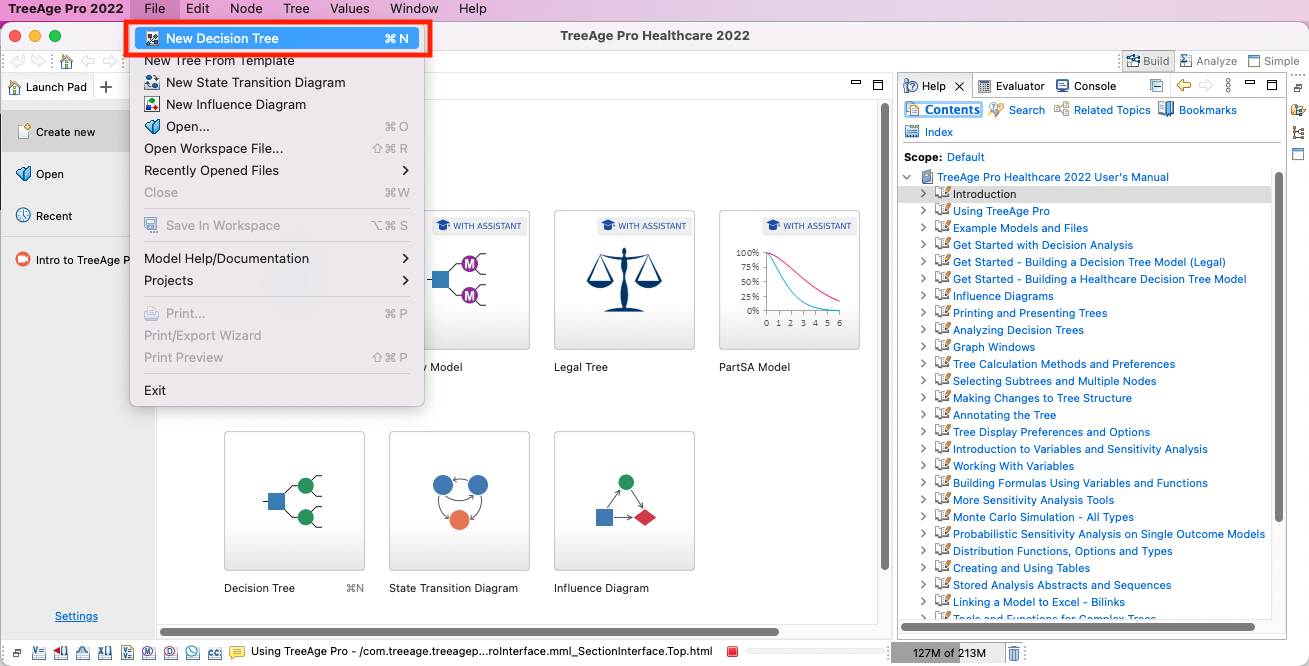
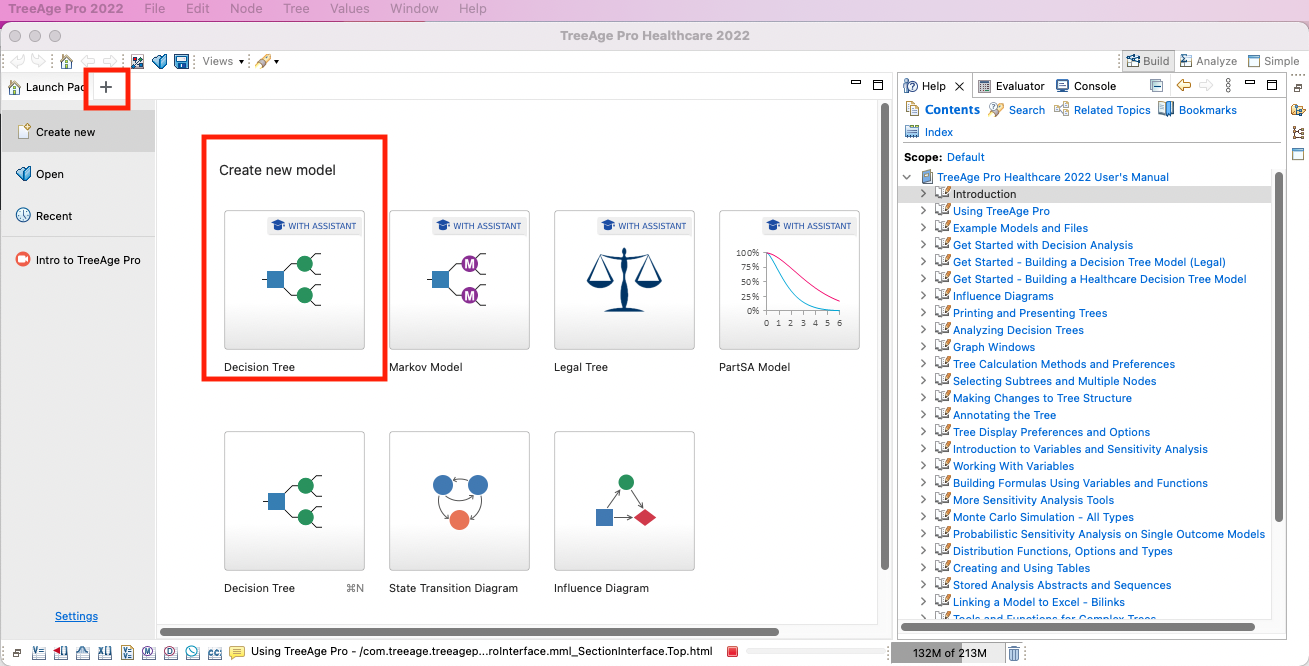
When the model opens, you will be prompted to complete the Model Setup Wizard. Select "Yes".
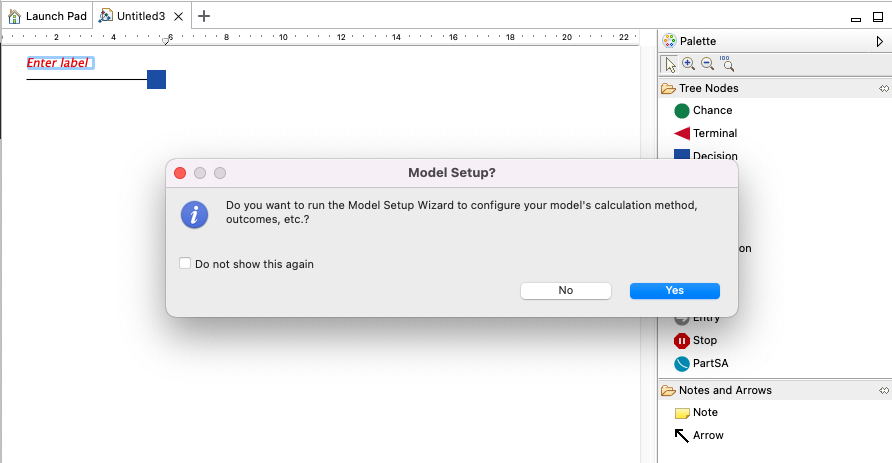
For the healthcare example model described in the previous section, we want to use Cost-Effectiveness Analysis (CEA) to choose the optimal strategy. This method uses two outcome measures - cost and effectiveness - to determine the optimal strategy at the decision node. For CEA, the Willingness to Pay (WTP) is often used along with the cost and effectiveness to choose the optimal strategy. In this model we will set the WTP to be $50,000.
The Model Setup Wizard walks you through the most important Tree Preferences to set up.
To configure the model with the Model Setup Wizard:
-
If the Model Setup Wizard is not already open, you can select the gold gear icon in the toolbar or choose Tree > Model Setup Wizard from the menu bar.
Choose the Next, Back, and Finish buttons as highlighted below to navigate through important Tree Preferences. In this case these are:
-
Select the "Cost Effectiveness" calculation method, and note the default Cost payoff is 1 and the default Effectiveness payoff is 2 (nothing to change). Click Next.
-
In Cost-Eff Params (WTP):
-
Set Willingness to pay: 50000; and
-
Check “Show Net Benefits in rollback”. Click Next.
-
Skip: Payoffs, Global Discounting, Custom payoff names.
-
In Numeric formatting, we want to set the format as follows:
-
Cost: Decimal places to “0”. Select to use thousands separator and add trailing zeros; and select units as Currency.
-
Effectiveness: Decimal places to “2”. Select to use thousands separator and add trailing zeros; and select units as Custom suffix and add the suffix LY (for Life Years).
-
Click Finish.
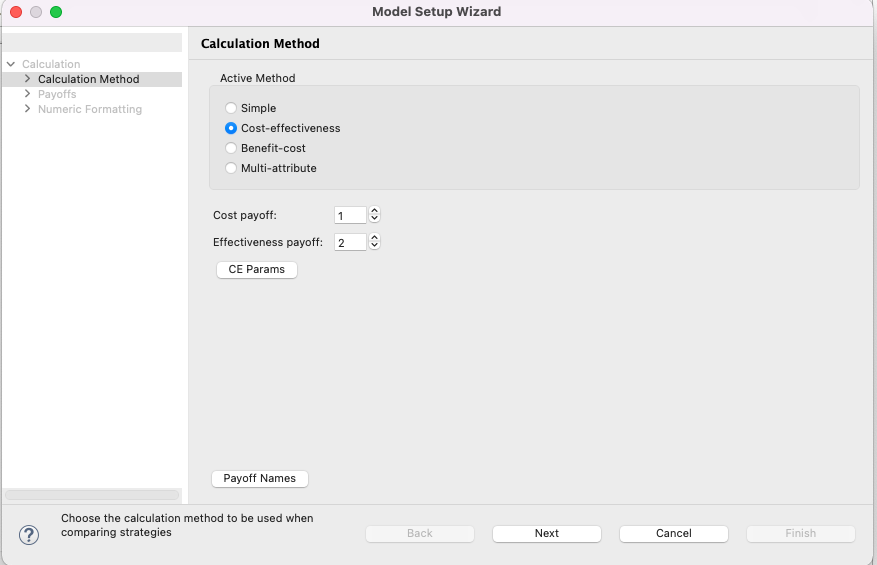
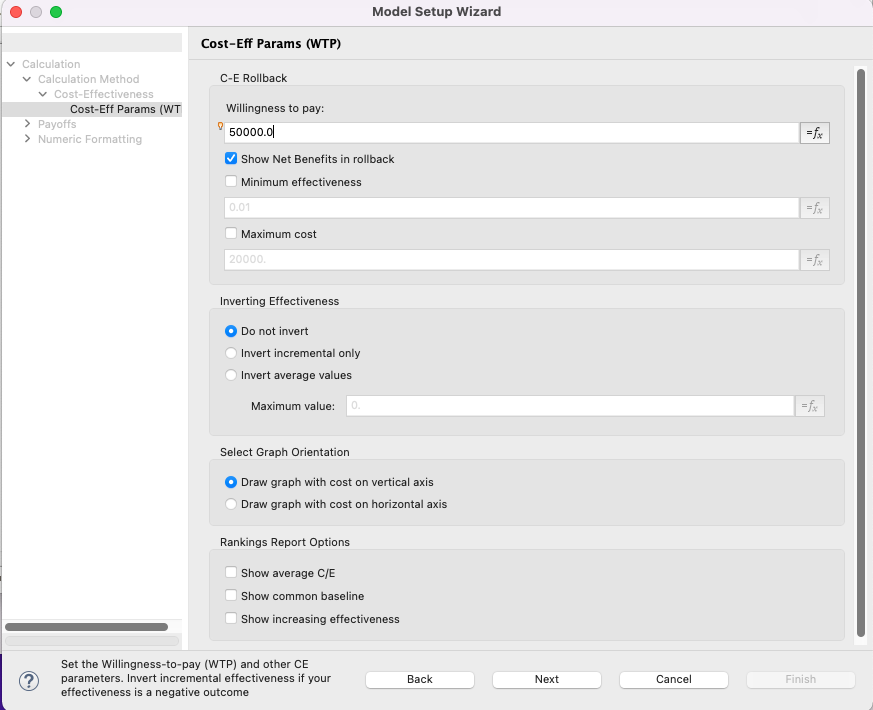
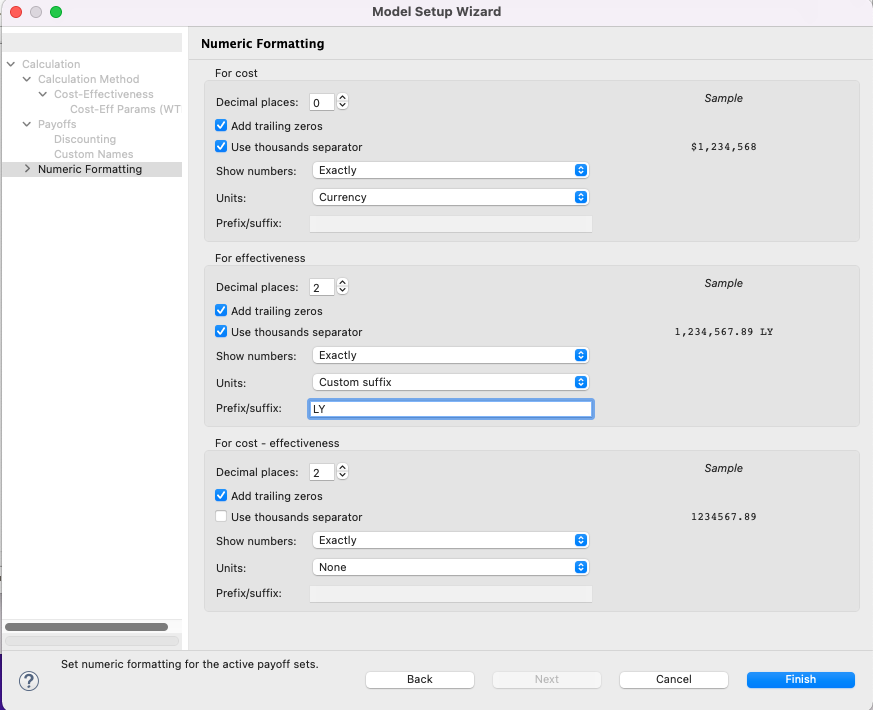
You can return to the Model Setup Wizard at any stage, by selecting the gears icon. Now we can build the model structure with the model already configured.
A TreeAge model is simply a document with extension .trex. It should be saved as you would any other files.
To save a model:
-
Got to File > Save As... and name and select the location where you want to save the file.
We recommend saving the file to a location where you would save other important documents and files.
Further topics
-
Tree Preferences and the other way to access them and set the model configuration.
-
More details about the CEA theory can be found in the section Building and Analysing Cost Effectiveness Models.
-
How to add additional payoffs in the section Changing Calculation methods and using different Payoffs
