3.4 Printing in TreeAge
Printing documents in TreeAge Pro is similar to printing documents from any other Windows application.
To print a document:
-
Select the document you wish to print.
-
Choose File > Print from the menu or click on the Print toolbar icon (printer).
-
Click OK in the Print Dialog.
The Print Dialog includes some options that may be useful.
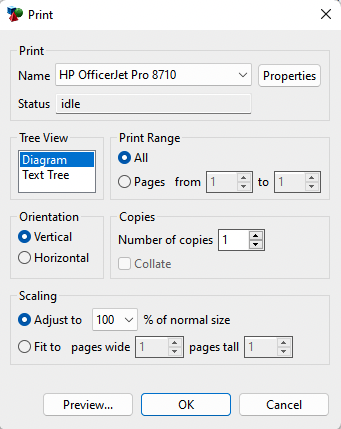
Within the Print Dialog, you can select the Printer from among those available to your computer. The Properties button provides access to the printer's preferences.
The Tree View section provides two options:
-
Diagram: Print the visual representation of the tree.
-
Text Tree: Print a textual representation of the model's nodes based on their position within the tree.
The Print Range section allows you to select which pages to print. A small model easily prints on a single page. A large tree may not initially print on a single page, but you may be able to get it to fit by shrinking it, or by changing the page orientation to landscape (horizontal).
The Orientation section allows you to select whether to align the paper vertically or horizontally.
The Copies section allows you to print multiple copies of the tree.
The Scaling section allows you to adjust the size of the tree to fit on more or fewer pages.
You can use Print Preview from the File menu to see how your model will be printed on a page. The Print Preview Dialog has a scaling option to allow you to zoom in/out depending on how the model fits on the page(s).
You can also set page header and footer for the tree via the Tree Preferences.
