34.13 Build Model Outcomes Wizard - Markov Models
The Build Model Outputs Wizard helps you to add outcomes to a model. There are two types of outcomes you can add via the wizard:
-
Copy existing payoff entries to new payoff(s)
-
Record time in Markov state in new payoff
This section will describe both options in the context of Markov models.
Copy existing payoff to new payoff(s)
We will work with Healthcare Example Model Budget Impact Markov - Before Payoff Split.trex which has 2 payoffs, one for Total Cost and one for Effectiveness. We will use the Wizard to add two additional payoffs to split the Total Cost into two new payoffs, one for Chemo/Meds Cost and one for Hospital Cost. This might be helpful for Budget Impact Analysis.
-
Open Healthcare Example Model Budget Impact Markov - Before Payoff Split.trex.
-
Choose Tree > Build Model Outputs from the menu.
-
Choose the Payoff Type “Copy existing payoff entries to new payoff(s)”.
-
Click the Payoffs Preferences button at the bottom left of the dialog, and add two additional payoffs via Tree Preferences.
-
Choose the category Payoffs.
-
Check the box to Calculate extra payoffs.
-
Increase the Number of enabled payoffs to 4.
-
-
Choose the category Payoffs > Custom Names. Enter the following names.
-
Cost
-
Effectiveness
-
Chemo/Meds Cost
-
Hospital Cost
-
-
Choose the category Display > Variables/Markov Info and choose the option to Show Markov Information for All Payoffs. This will make all the payoffs visible in the tree. You can reverse this change later.
-
Click Apply and Close to save the Tree Preferences changes and return to the Build Model Inputs dialog.
-
-
In Generation Options, select the Existing Payoff option “Payoff 1 (Cost)”. We will use this payoff’s entries as source information for the two new payoffs’ entries.
-
Set the Number of new payoffs to 2.
-
Select the two new payoffs.
-
Payoff 3 (Chemo/Meds Cost)
-
Payoff 4 (Hospital Cost)
-
-
Use the Copy/Edit Payoff Entries section to create new entries for Payoffs 3 & 4 based on the existing entries in payoff 1. (The following points describe this in detail).
-
Click Payoff 3 Copy to copy the Node2 Initial Reward entry to Payoff 3. Click Next.
-
Click Payoff 3 Copy to copy the Node2 Incremental Reward entry to Payoff 3. Click Next.
-
Click Payoff 3 Copy to copy the Node2 Final Reward entry to Payoff 3. Click Next.
-
Click Payoff 4 Copy to copy the Node13 Transition Reward to Payoff 4. Click Next.
-
Click Payoff 3 Copy to copy the Node6 Initial Reward entry to Payoff 3. Click Next.
-
Click Payoff 3 Copy to copy the Node6 Incremental Reward entry to Payoff 3. Click Next.
-
Click Payoff 3 Copy to copy the Node6 Final Reward entry to Payoff 3.
-
Click Generate.
Note: While we copied all the payoff entries, we can also edited the new payoff entries and use the Formula Editor to build new payoff expressions.
The finished example is show below. It is also available as example model Budget Impact Markov - After Payoff Split.trex.
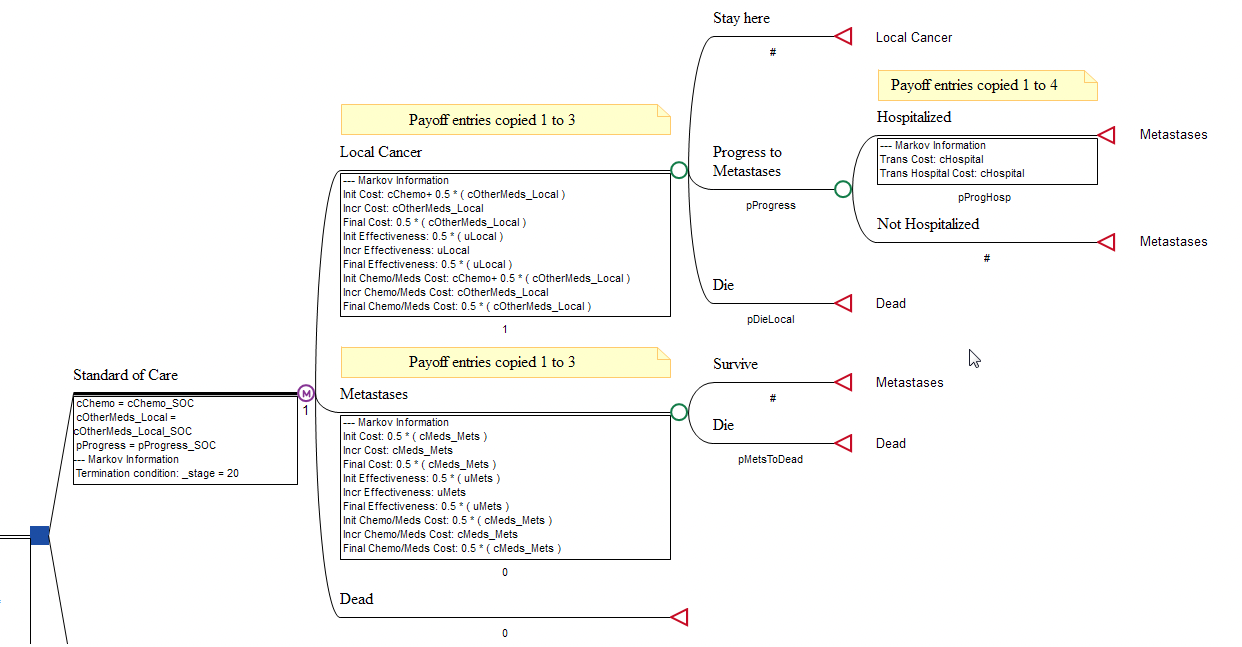
Rankings report (below) showing additional payoffs of Chemo/Meds Cost and Hospital Cost (which adds up to the Total Cost).

Creating a payoff to record time in state
This option allows you to track time spent in one or more health states at a single time or over time.
We will specifically use it to create payoffs to measure 5-year Progression-Free Survival and Overall Survival in Healthcare Example Model Calibration-Markov-Prep.trex to prepare it for calibration. More details about Calibration can be found in the Calibration Chapter.
-
Open Healthcare Example Model Calibration-Markov-Prep.trex.
-
Choose Tree > Build Model Outputs from the menu.
-
Choose Payoff Type “Record time in state in new payoff”.
-
Add two additional payoffs via Tree Preferences.
-
Click the Payoffs Preferences button at the bottom left of the dialog.
-
Choose the category Payoffs.
-
Check the box to Calculate extra payoffs.
-
Increase the Number of enabled payoffs to 7.
-
-
Choose the category Payoffs > Custom Names. Enter the following names for the two new payoffs 6 & 7.
-
PFS 5-year survival
-
OS 5-year survival
-
-
Choose the category Display > Variables/Markov Info and choose the option to Show Markov Information for All Payoffs. This will make all the payoffs visible in the tree. You can reverse this change later.
-
Click Apply and Close to save the Tree Preferences changes and return to the Build Model Inputs dialog.
-
-
In the Generation options select the Target Payoff option Payoff 6 (PFS 5-year survival).
-
For the Time frame, select Single Cycle.
-
For the “At start of stage value”, enter 5.
-
Check the box for “State: Local Cancer” since this is progression-free survival.
-
Click Generate.
-
-
Choose Tree > Build Model Outputs from the menu to setup Payoff 7 for overall survival.
-
Choose Payoff Type “Record time in state in new payoff”.
-
In the Generation options select the Target Payoff option Payoff 7 (OS 5-year survival).
-
For the Time frame, select Single Cycle.
-
For the “At start of stage value”, enter 5.
-
Check the boxes for “State: Local Cancer” and “State: Metastases” since this is overall survival.
-
Click Generate.
-
Review the Markov Health States via the Markov View. The completed model is the Healthcare tutorial example Markov-Calibration.trex. Note that the conditional expression _stage = 5 will return 1 when _stage is 5 and 0 for all other cycles.
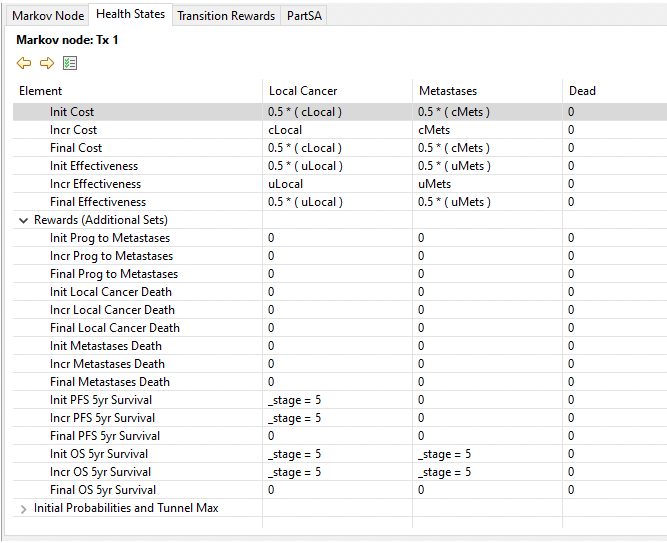
You can see how this is calculated within the Markov Cohort Extended report. The value entry expression calculates to 1 only for _stage 5, resulting in the percentage of the cohort in the state(s) in that cycle. (In the figure below, the report is scrolled to the right to observe payoffs 6&7).
The two new 5-year survival payoffs are now outputs from the model available for calibration as seen below in the PFS and OS 5-year survival.

