10.9 Variable Testing Tools (& Evaluator)
In addition to using TreeAge Pro’s Analysis menu commands to see the results of node calculations, TreeAge Pro also provides tools for testing individual variables.
Debugging variable calculations during analysis
The Calculation Trace Console can be used to report on every variable calculation during an analysis. This feature can be used to search for problems in complex formulas or for validating the calculations in your model.
Please look at the section Model Debugging and Validation Tools for more details.
The Evaluator View
The Evaluator View is designed for testing variables and formulas - like a calculator. Any valid expression can be entered into the Evaluator View. The expression is calculated within the context of the currently selected node.
NOTE: This Calculator/Evaluator is an Expected Value-based tool. Distributions return their mean values, and Markov counters and trackers return their default values. For calculations within the context of a Markov Cohort Analysis or Monte Carlo simulation, debugging output may be more useful.
To calculate a variable or formula at the selected node:
-
Select the node at which you want to perform the calculation.
-
Click on the "=" icon in the application toolbar to open and/or activate the Evaluator View.
-
Enter the expression you want to calculate into the top pane of the Evaluator View.
-
Click on the "Calculator" icon in the Evaluator View. The calculated value will appear in the bottom pane of the Evaluator View.
In the model CE-MarkovModel.trex, from the Get Started tutorial examples, the variable cLocal is calculated at Tx 1 and Tx2. At each node it returns a different value as expected. You can see where we have highlighted the "=" which calculates value at a given node.
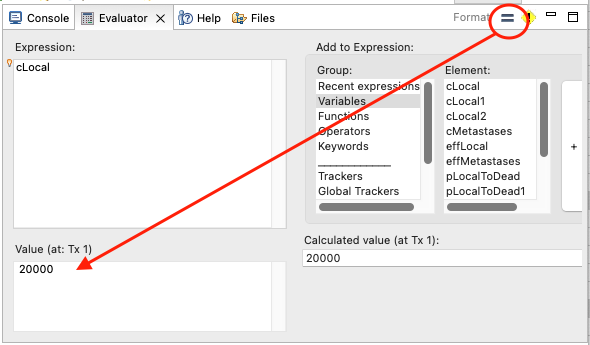
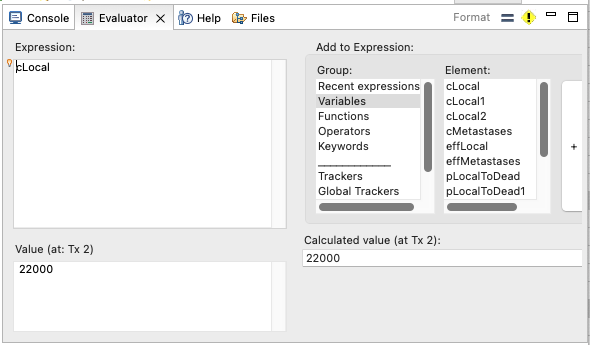
The Evaluator View includes formula editor lookup frames to the right and also supports auto-fill features, so you can build and test formula at any nodes in the model.
