16.8 Regional Settings
The Regional Settings Tree Preferences category allows you to define regional numeric and currency settings. For new models, these settings are pulled from your computer's operating system. However, you can override the settings in the Tree Preferences; this can be particularly useful when collaborating with colleagues in other countries.
Regional Settings within Tree Preferences control the format of input values (probabilities, payoffs, rewards, variable definitions, etc.). However, the formatting of outputs (roll back, graphs, Monte Carlo output, etc.) is controlled by the computer's regional settings.
The default computer Regional Settings from the computer will be saved with the model, so it will open and run an a computer setup with different Regional Settings.
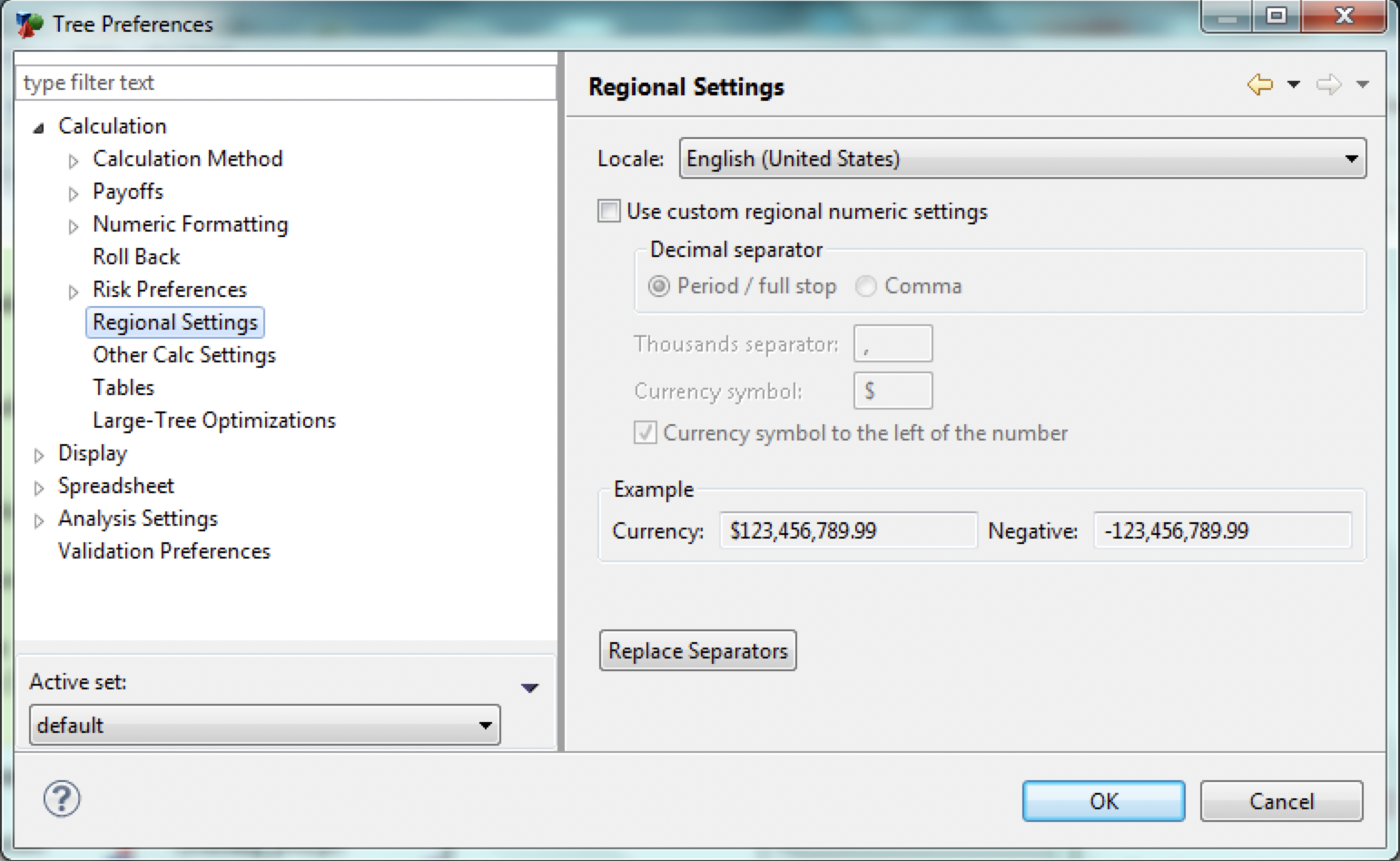
-
Locale: Select the locale that defines the numeric format for model inputs.
-
Use custom regional numeric settings: Check this box to override the locale's regional settings for model inputs.
-
Decimal separator: Select a period (.) or comma (,) as the decimal separator for model inputs.
-
Thousands separator: Enter a character to use to separate thousands in model inputs. In the US, a comma is used so one million dollars could be entered like this: $1,000,000.00.
-
Currency symbol: Enter the currency symbol to use for model inputs.
-
Symbol to the left of the number: Check this box to enter the currency symbol to the left of the number. Uncheck it to enter the currency symbol to the right of the number.
-
Replace Separators button: Click this button to replace the separators within the model inputs. This is described in the next section.
16.8.1 Replace Regional Settings
The Replace Regional Settings Tree Preferences category allows you to replace the regional settings within numerical expressions in the model.
These Tree Preferences are enabled only if the "custom regional numeric settings" preference is checked.
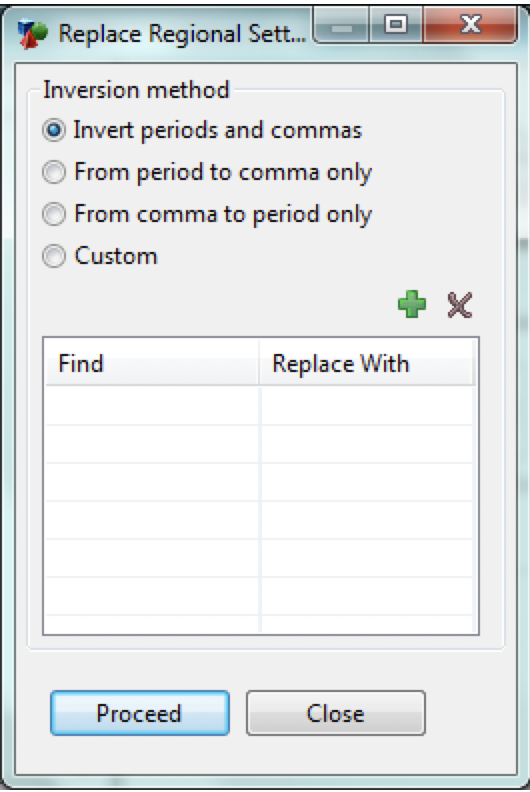
-
Inversion method: Choose from among the following inversion methods. Each changes the values in numeric expressions within the model.
-
Invert periods and commas: Replace all periods with commas and vice versa.
-
From period to comma only: Replace all periods with commas.
-
From comma to period only: Replace all commas with periods.
-
Custom: Create custom inversion methods.
-
-
Find/Replace with grid: Use the "+" and "X" buttons to add and delete rows from the grid. Enter the target value into the Find column and the replacement value into the Replace With column.
