54.6 Calibration Targets
The Calibration View - Targets Tab is used to select model outputs and the target values for those outputs. The following figure shows the Targets Tab prior to selection of any specific targets.
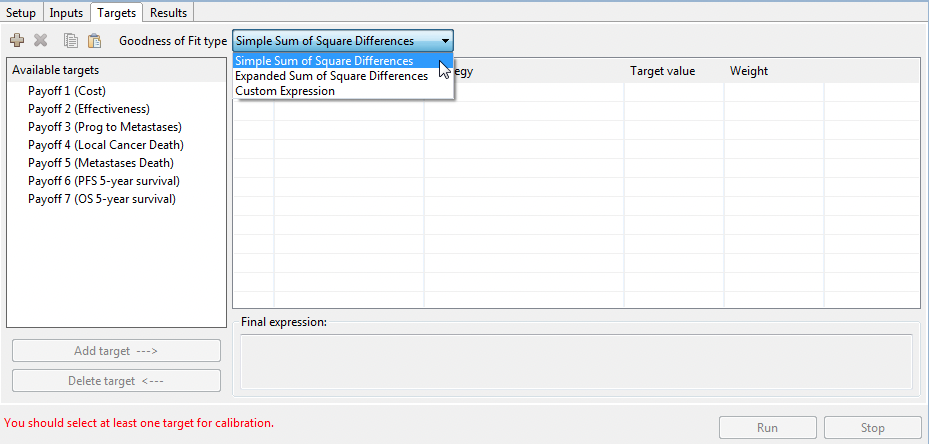
The Targets Tab contains the following elements:
-
Goodness of fit type: Select the type of calculation used to measure a model calculation's "goodness of fit". Typically, you can use the default value "Simple Sum of Square Differences" to minimize an error function when matching results. To weight targets differently, choose the "Expanded Sum of Square Differences" option. "Custom Expression" allows you to create your own function.
-
Available targets: This lists all model outputs - specifically payoffs and trackers. Choose the outputs you want to include from this list via the "Add target" button. Use the "Delete target" button to remove a selected output.
-
Selected target list: This lists the the outputs which have been selected to match to target data during the calibration. After selecting an output, you will need to add details related to the target value you wish to match with the model output.
-
Final expression: This is the actual calculation of the "goodness of fit" function based on the type and/or custom expression entered.
-
Tool bar which consists of:
-
Add: Green + will add the payoff highlighted in the list of Payoff Targets in the table (same as the Add Target button).
-
Delete: Red x will remove the payoff highlighted in the table (same as Delete Target button).
-
Copy: Use this to copy the Target name and information from the 3 columns. You can then paste the targets into another model (using the past button) or into another document, such as Excel.
-
Paste: Use this to paste Target names and values for the 3 additional columns into the Targets Table. Be careful to include all rows/columns when copying data back to TreeAge Pro.
-
To add targets to the Calibration View:
-
Select a model output from the Available targets box and click the "Add target --->" button to add it to the selected targets list on the right handside. Once selected, you must then enter additional information for each target.
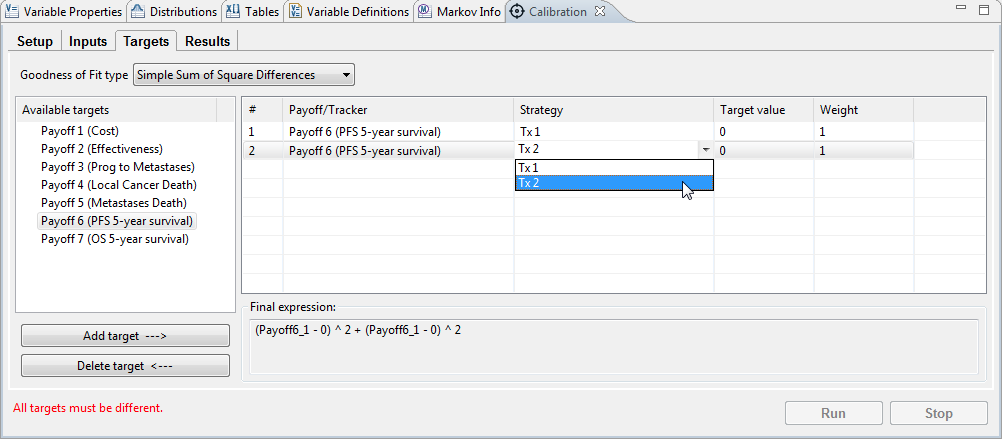
-
Strategy: Select the strategy for this target because the model output values are calculated for each strategy. In our model we need to have Payoff 6 for both Tx1 and Tx2, so we will choose that option twice with different matching target values.
-
Target value: Set the target value for the model output and strategy selected. The calibration process will then attempt to match the output to that target by changing input values. In the example model, Payoff 6 for Tx1 has a target value of 0.401.
-
Weight: Weighting is specifically used for the "Expanded Sum of Square Differences" fit type. Higher weights will put more emphasis on matching that target over other targets.
-
Final expression: This is automatically populated based on your selection of Goodness of Fit type and Targets.
If you enter invalid data (repeat targets, missing target values) errors will be reported below the inputs list. See figure above.
In the example model, all the targets have been set and the model is ready to Run.
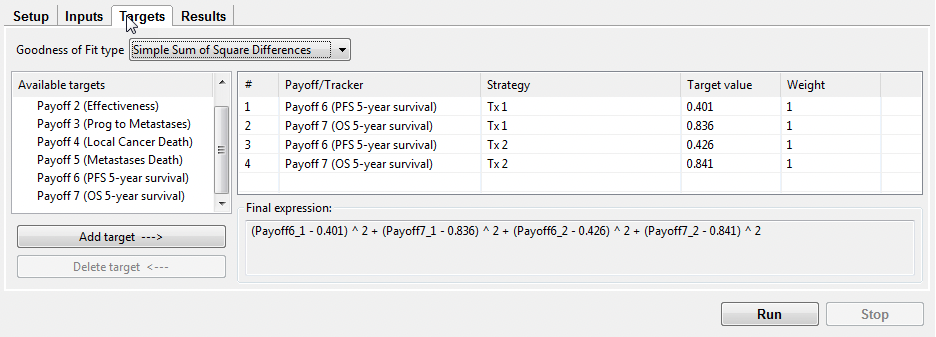
This will try to match 5-year PFS and OS for each strategy to our observed target values.
