19.1 Collapsing and Hiding subtrees
The Collapse Subtree command can be used to temporarily hide any subtree (including the root node’s subtree). It is particularly helpful when working with or presenting large trees.
To collapse a subtree:
-
Select a node with visible branches.
-
Choose Subtree > Collapse Subtree (or CONTROL + J on keyboard).
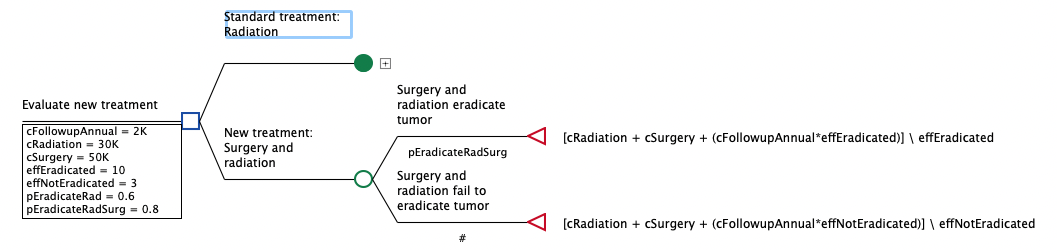
In the example above, the subtree emanating from the selected node (Standard treatment: Radiation) is hidden and a plus sign (+) is displayed in its place, to the right of the node. The plus sign will also appear in place of the hidden subtree in printouts and exported images of the tree. Collapsing a subtree does not affect calculations.
Expanding hidden subtrees
Hidden subtrees can be expanded in two ways: showing one generation of branches; or expanding the entire subtree.
To expand a collapsed subtree one generation at a time:
-
Select a node with a plus sign to the right.
-
Choose Subtree > Expand Subtree Once (or CONTROL + SHIFT + J on keyboard).
The branches of the selected node will be displayed, but any subtrees attached to these branches will remain hidden and plus signs are displayed in their place.
To expand an entire collapsed subtree:
-
Select a node with a plus sign to the right.
-
Choose Subtree > Expand Entire Subtree (or CONTROL + ALT + J on keyboard).
If you have visible clone copies (see Complex Trees Chapter) these can also be collapsed.
Collapsing a subtree in the tree explorer pane does not collapse the subtree in the regular tree view.
