19.3 Display terminal columns/roll back columns
When a tree is rolled back TreeAge Pro normally displays (next to each terminal node) a roll back box containing the node’s calculated payoff and its path probability. Previous sections describe some of the customizations that can be made to the roll back display.
Instead of showing the standard roll back boxes at end nodes, a tree can be set up to display user-defined columns of values to the right of visual end nodes during roll back.
Calculated values and other information that can be displayed in roll back columns include:
-
payoffs, including extra (non-active) payoffs
-
individual components of a complex payoff formula
-
path probabilities
-
scenario (i.e., terminal node) numbers
Some important features of roll back columns include:
-
During roll back, the table of values can be copied to a spreadsheet or other applications for reporting or further analysis.
-
A row will be displayed for every visual end node, even those that are not terminal nodes — for example, if a node’s subtree is collapsed (see above) or is a hidden clone copy (refer to the Complex Trees Chapter), a row is shown for the node at the base of the collapsed subtree.
-
Calculated values can be displayed using custom numeric formatting.
To add terminal columns in your model:
-
Choose Tree > Tree Preference from the menu to open the Tree Preferences Dialog.
-
Select the category Display > Terminal Columns.
-
Check the "Show terminal columns" box.
-
Click the "plus" button to add a terminal column.
Note that you can uncheck the "Show terminal columns" box later to return to regular payoff calculations without losing the terminal column preferences.
There are five columns in the terminal columns grid.
-
Header: Text to display above the column.
-
Calculation: Type of calculation to perform.
-
Custom calculation: Expression to calculate if Calculation value is "Custom".
-
Numeric format: Existing format option to apply to column.
-
Custom: Check to enter a custom format for this column
There are five Calculation options.
-
Custom: Enter any expression in the Custom calculation column.
-
Expected Value: The payoff value for the active payoff set.
-
Incremental Value: The difference in value between strategies.
-
Path Probability: The cumulative probability of reaching that terminal node. Only shows the recommended strategy.
-
Scenario Number: Counts from the top terminal node to the bottom.
The Special Features tutorial example tree Terminal Columns.trex illustrates the use of terminal columns. Below are the terminal columns settings from the tree preferences.
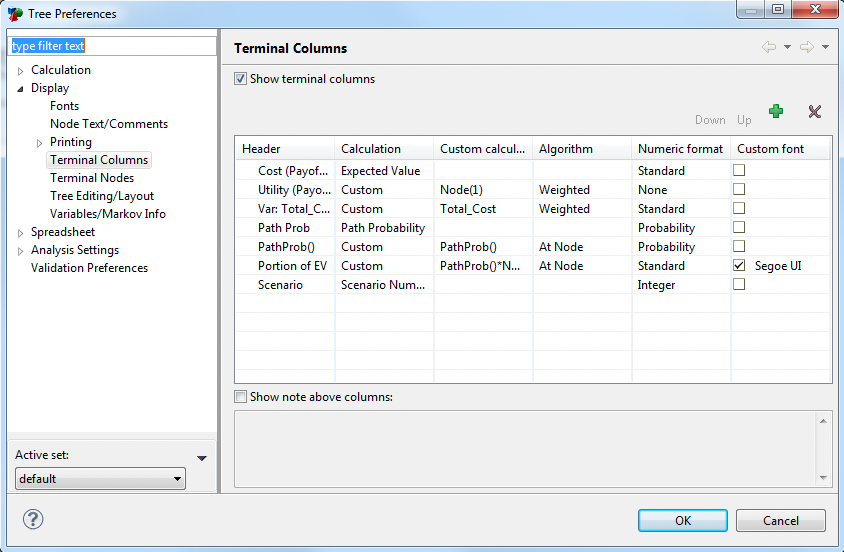
The terminal columns display the following (top to bottom)...
-
Expected Value - the EV calculated for the active payoff (2).
-
Custom - Node(1) - calculate the EV for a non-active payoff (1).
-
Custom - Total_Cost - calculate the value of the variable at the terminal node.
-
Path Probability - the path probability for each terminal node of the recommended strategy.
-
Custom - PathProb() - the path probability for every terminal node.
-
Custom - PathProb()*Total_Cost - the EV multiplied by the path probability.
When you roll back the tree, the terminal columns are displayed to the right of each terminal node.
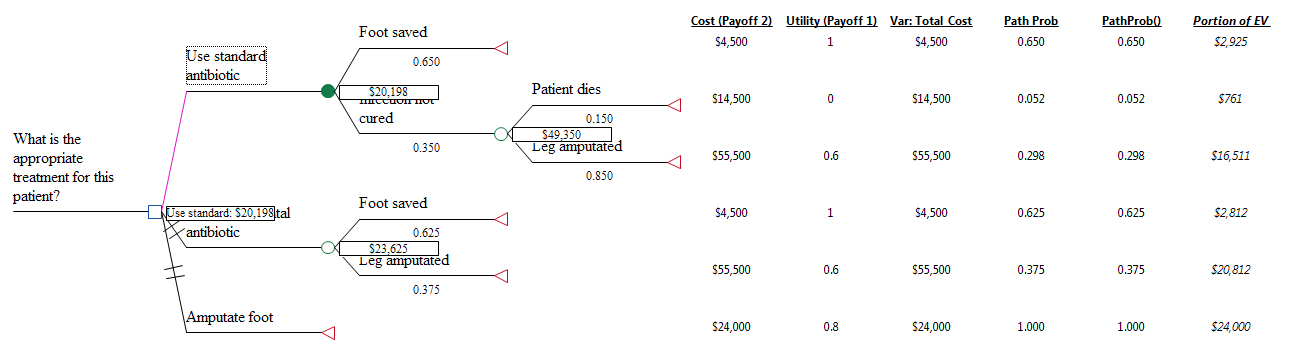
Terminal columns are a convenient way to show extra payoff values at each terminal node. Note that the "Calculate extra payoffs" tree preference must be checked to output additional payoffs.
When you roll back a model with terminal columns, you are given the option to export the terminal column data to a tab-delimited *.xls file in the same folder as the model. The file can then be opened in Excel. If you do not have excel, you can open the tab delimited file in a text editor.
