16.16 Terminal Columns
The Terminal Columns Tree Preferences category allows you to create terminal columns to display during roll back of the model.
When enabled, terminal columns are presented to the right of the standard payoff values at each terminal node.
Note that you can now show extra payoffs in the Rankings report by configuring the model to "calculate extra payoffs". This is simplier and easier than Terminal Columns if all you need is the expected values for all enabled payoffs.
The following figure shows the preferences for the the Special Features tutorial example model Terminal Columns.trex.
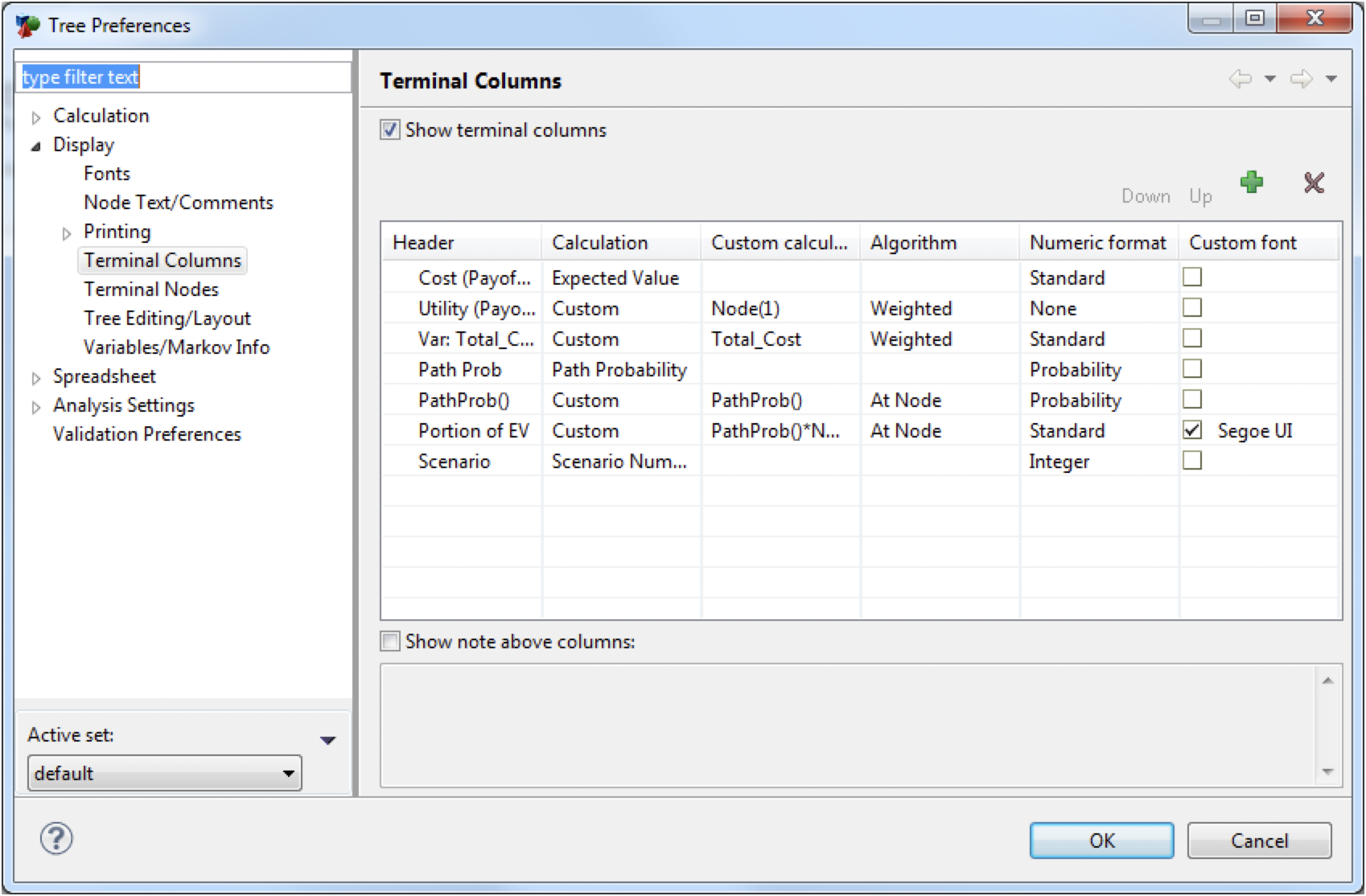
-
Show terminal columns: Check this box to show terminal columns on roll back instead of expected values.
-
Terminal column grid: Grid showing existing terminal columns.
Terminal columns can be edited directly in the grid. Click the "plus" icon to add a terminal column to the grid. Click the "X" icon to delete the selected terminal column. There is no separate terminal column dialog. The columns in the grid are described below.
-
Header: Enter text to be displayed above the terminal column data.
-
Calculation: Select the type of calculation to be performed for the terminal column.
-
Expected Value: Show the expected value of the active payoff.
-
Incremental Value: Show the incremental change in expected value between this strategy and the previous one.
-
Path Probability: Show the path probability for the terminal node.
-
Scenario Number: Show the scenario number which counts from one starting at the top terminal node.
-
Custom: Show a custom expression as defined in the Custom calculation column.
-
-
Custom calculation: Enter a custom expression using TreeAge Pro variables, functions, etc.
-
Algorithm: Determines how to calculate the value for a collapsed subtree. This only applies to columns using custom calculations.
-
Weighted: Use the weighted average from the terminal nodes contained within the collapsed subtree.
-
At Node: Use the value from the node at the base of the collapsed subtree.
-
-
Numeric format: Select the numeric formatting to use for this value.
-
Standard: Use formatting for active payoff.
-
Probability: Use formatting for probabilities.
-
Custom: Use custom formatting.
-
-
Custom font: Change the font preferences for the column.
Terminal columns are discussed in further detail in the section Display terminal columns/roll back columns.
