6.8 Markov Plot
In Markov models, patient pathways and event probabilities work together to drive disease progression in complex ways. This can make it difficult to build Markov models that accurately reflect disease progression.
The Markov Plot provides a visual way to see disease progression – allowing you to compare progression from your Markov model with the underlying clinical data (survival).
We will use healthcare example model Markov Plot 1 Pre-Adj.trex to demonstrate the Markov Plot.
To use the Markov Plot View:
-
Open example model Markov Plot 1 Pre-Adj.trex.
-
Open the Markov Plot View from the Views list in the toolbar.
-
In the Markov Plot View, select Tx 1 as the Markov Root.
-
Click Run Markov Plot Graphs.
You will see graphical representations from Markov Cohort Analysis performed on the Tx 1 Markov node - one as a standard Markov state proportion and one as a survival curve format as seen in Partitioned Survival models. Note that the second presentation is possible because this model includes survival curve selections for each Markov state.
You can open, copy and save these graphs independently of the Markov Plot using the links below each of the graphs.

Now we can overlay the second graph with clinical Kaplan-Meier survival data as a next step.
To overlay with survival data:
-
Choose the option to show Markov PartSA graph only.
-
Check the box to "Show table 1" and from the dropdown choose table KM1_PFS_Tx1 (the Kaplan Meier Progression Free Survival data).
-
Check the box to "Show table 2" and from the dropdown choose table KM1_OS_Tx1 (the Kaplan Meier Overall Survival data).
The Markov Plot view will now look include the overlaid KM table data.
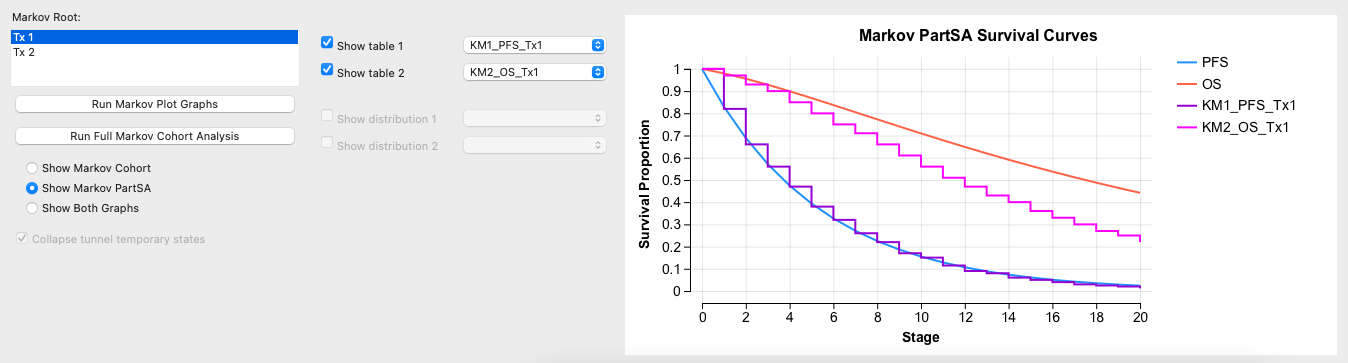
Note that the Markov model is already matching well to the PFS curve, so we will leave probabilities related to the pre-progression Local Cancer state as they are. However, the model OS curve is showing significantly longer survival than our clinical OS curve. The probability in the model that directly drives the overall survival is the input variable pDieMets and we can adjust this upward to reduce survival over time.
To manually calibrate and test the model:
-
Open the Variables view.
-
Increase the value for pDieMets from 0.05 to 0.075.
-
In the Markov Plot, choose the option to Show Both Graphs.
-
Click the button Run Markov Plot Graphs.
In the Markov PartSA Survival Curves graph, see how the Markov model OS curve is closer to the K-M OS table.
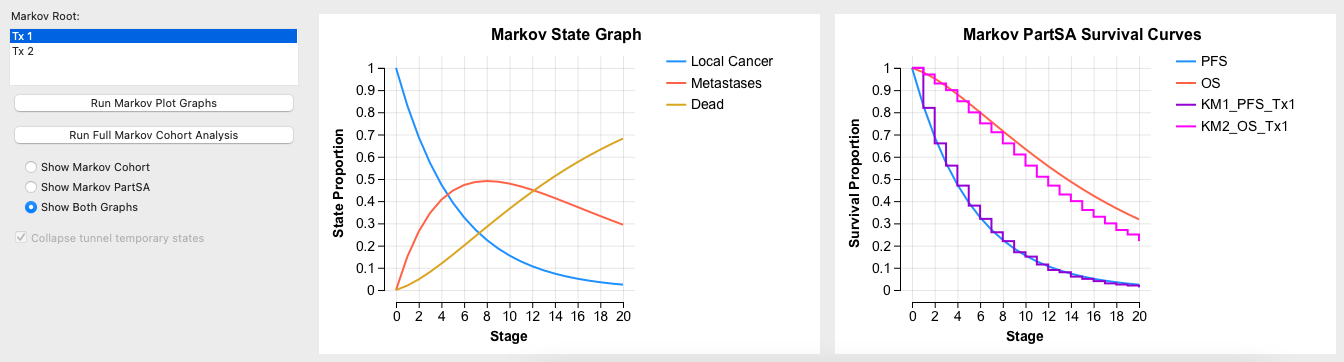
To calibrate the model further:
-
Open the Variables view.
-
Increase the value for pDieMets from 0.075 to 0.1.
-
Click the button Run Markov Plot Graphs.
In the Markov PartSA Survival Curves graph, the Markov model OS curve matches very well to the K-M OS table.
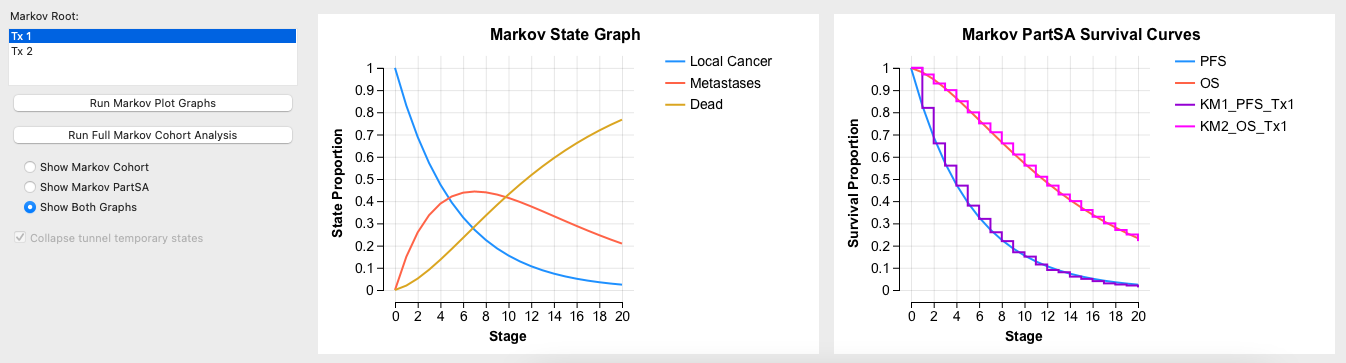
After this calibration, we can feel much more comfortable with our model and the associated results because they better represent clinical observed data.
To Run the Markov Plot in sensitivity analysis mode:
-
Check the box at the bottom left to activate sensitivity analysis mode.
-
Choose a parameter variable from the list.
-
Set the base, low and high variable values.
-
Click the Run Markov Plot Graphs button.
The two plot graphs will show the each series for the variable base case value with solid lines and each series with broken lines for the low and high variable values.

To generate a full Markov Cohort Analysis from the Markov plot:
-
Click the Run Full Markov Cohort Analysis button.
-
This will generate a full analysis in a separate window.
-
From the full analysis you can generate multiple graphs and reports, as described in Analyzing a Markov Model.
