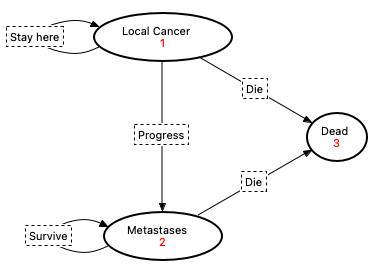6.9 Markov Model Wizard
The Markov Model Wizard automatically creates Markov model structure of health states and the transitions among health states. This is a good first set of steps towards building your model, although the model generated will not be complete until you add model values/inputs.
To demonstrate the Wizard, we will use the same health states and transitions as in the completed example model Markov Cancer Final.trex.

The wizard will build the health states and transitions, but you would need to add event probabilities and values (likely cost, utility) for health states and perhaps for events. You also may need to add more complex patient pathways for each state within your model.
To start the Markov Model Wizard:
-
Choose File > New Markov Model Wizard from the menu.
Then you will proceed through the wizard steps to setup the model.
To define the health states for this example:
-
Change the number of states to 3.
-
Enter three state names - Local Cancer, Metastases and Dead.
-
Check the box to indicate that Dead represents the dead state.
-
Uncheck the box for the other two states.
-
Click Next.
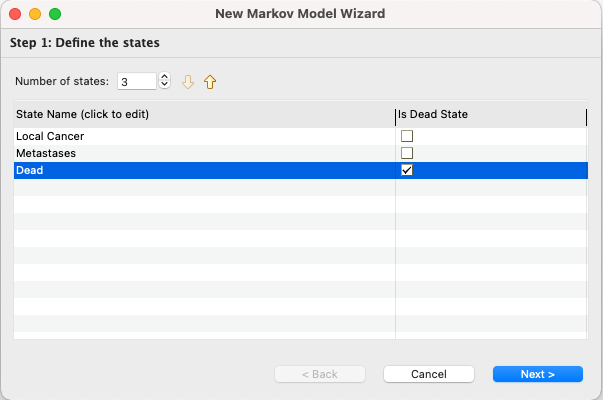
To define the transition among health states:
-
For the Local Cancer state, check the 2 boxes to create transitions to the Metastases and Dead states.
-
Note that the wizard assumes a transition from the Local Cancer state back to itself, but you could uncheck that box in your model.
-
Enter appropriate labels for each transition.
-
Click Next State.
-
For the Metastases state, check the box to create a transition to the Dead state.
-
Enter appropriate labels for each transition.
-
Click Next as all non-dead states' transitions are complete.
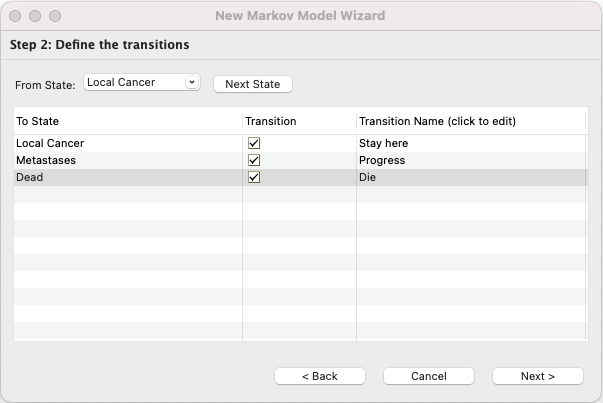
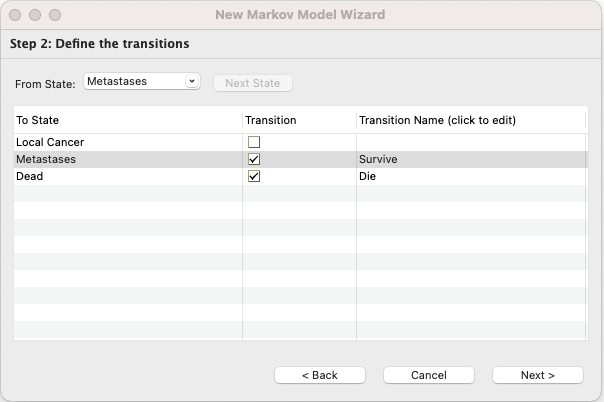
To define the time horizon:
-
Enter 20 for the number of cycles the Markov process should run.
-
Click Next.
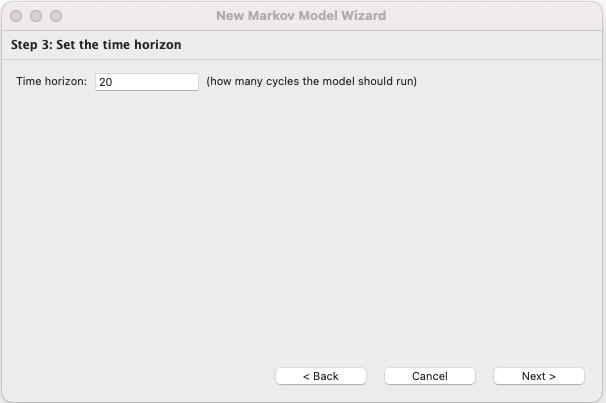
The wizard now has all the information it needs to create your model structure. The next step is to create the model itself.
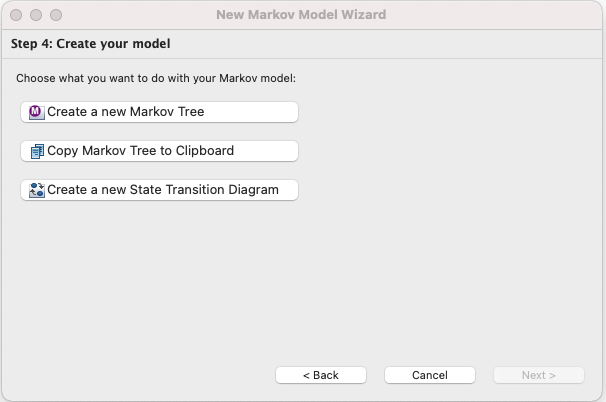
To create the model in several formats:
-
Click Create a new Markov Tree to create a new model document in the standard tree format.
-
Click Copy Markov Tree to Clipboard to copy the model tree format into the clipboard, so it can be pasted into an existing model.
-
Click Create a new State Transition Diagram to create a new model document in the state transition diagram format.
The first option generates the following tree.
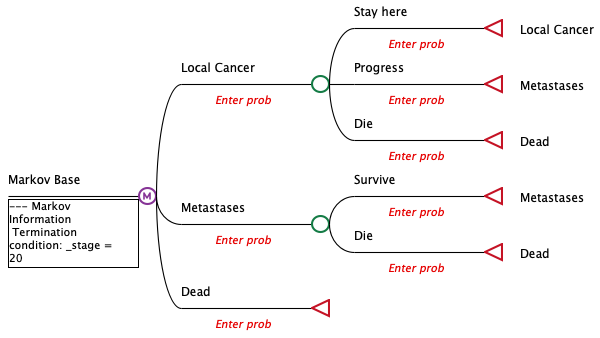
The structure includes the health states and transitions defined in the wizard.
The clipboard option creates model structure identical to the above, but it could be pasted into an existing model, perhaps to add another strategy.
Note that no values are included in the model. You would need to add model inputs and references them in the model for initial probabilities, event probabilities and values at states and events as described earlier in this chapter.
The third model creation option creates the following State Transition Diagram.